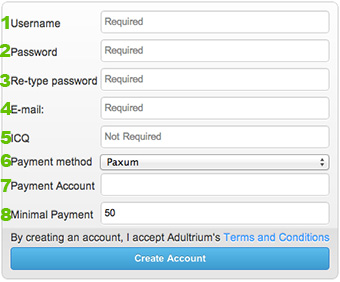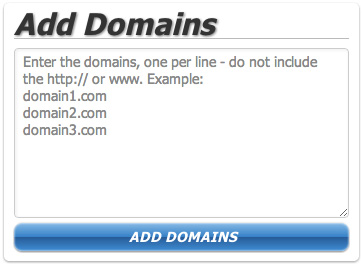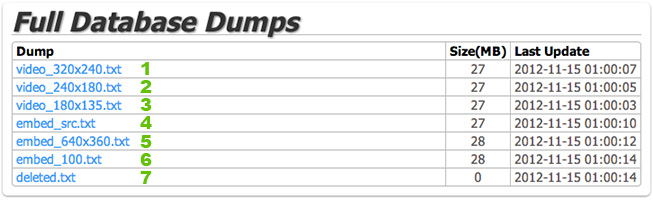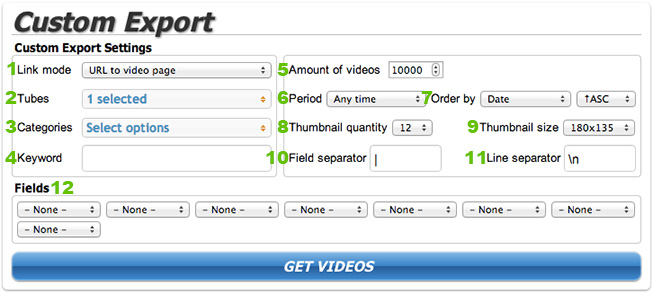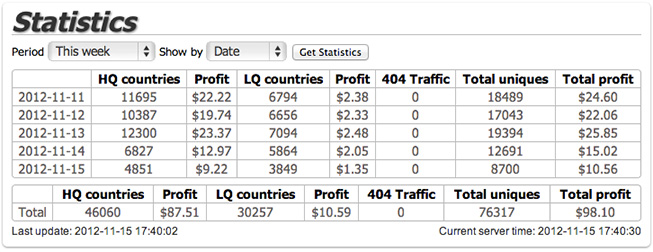Manual
Introduction
Welcome and thank you for your interest in our program, we are looking forward to mutually beneficial cooperation with you. We wanted to make working with Adultrium Affiliate Program as simple and pleasant as possible, so we've organized it in the form of three simple steps: registration, addition of your sites to the system, content export. Since some users can still face some difficulties, we've created this instruction where every step is explained. In case you still have any questions after reading it, please contact our support team and we'll be happy to help you.
§1. Registration
You'll need to sign up to start working with Adultrium Affiliate Program. Please fill the following forms to complete registration:
1) Username - select a username that will be used to enter Adultrium Affiliate Program.
2) Password - your password to enter Adultrium Affiliate Program.
3) Re-type password - re-type your password for Adultrium Affiliate Program.
4) E-mail - your e-mail will be used for registration confirmation, for password recovery, for sending you notifications and for maintaining contact with you.
5) ICQ - your ICQ number to maintain contact with us. It is an optional field that can be left blank.
6) Payment method - select a payment system that will be used to receive payments.
7) Payment Account - your account in payment system that will be used to receive payments.
8) Minimal Payment - minimum payment amount, your balance will be transferred to the next payment period.
2) Password - your password to enter Adultrium Affiliate Program.
3) Re-type password - re-type your password for Adultrium Affiliate Program.
4) E-mail - your e-mail will be used for registration confirmation, for password recovery, for sending you notifications and for maintaining contact with you.
5) ICQ - your ICQ number to maintain contact with us. It is an optional field that can be left blank.
6) Payment method - select a payment system that will be used to receive payments.
7) Payment Account - your account in payment system that will be used to receive payments.
8) Minimal Payment - minimum payment amount, your balance will be transferred to the next payment period.
In order to complete registration press the "Create Account" button. Then you'll see a message stating that the form have been accepted and that an e-mail with a link to complete the registration have been sent. Enter your e-mail inbox, open a message from Adultrium and open the link to confirm your registration. Congratulations! Registration is complete and you can pass to the next step.
§2. Domains addition
When registration is complete, you'll need to add your sites. Click the "Domains" button in the top menu. Fill text into the form in the right part of the page in the following format: 1) each line must contain only one domain; 2) domain MUST NOT start with http://
Example:
google.com
yahoo.com
bing.com
yahoo.com
bing.com
After you click the "Add Domains" button, you'll see the list of your domains in the left part of the page. Then you'll need to confirm that you are the owner of these sites. In order to do that, click the "Verify" button opposite every domain and follow the instruction in the popup window.
§3. Getting Content
This step is probably the most difficult one and many users still have questions even after reading this instruction. Please, read this paragraph carefully and if you have any questions left, contact us and we'll surely help you.
You can get content in two ways: 1) download the full dump of the video database; 2) download file with filtered for your requirements videos.
You can get content in two ways: 1) download the full dump of the video database; 2) download file with filtered for your requirements videos.
§3.1. Full video database dump
1) video_320x240.txt - list of videos that contains all information about video. The last field contains URLs of 320x240 thumbs.
2) video_240x180.txt - list of videos that contains all information about video. The last field contains URLs of 240x180 thumbs.
3) video_180x135.txt - list of videos that contains all information about video. The last field contains URLs of 180x135 thumbs.
4) embed_src.txt - list of embeddable videos all information about video. The first field contains URL to iframe.
5) embed_640x360.txt - list of embeddable videos all information about video. The first field contains iframe code in 640x360 resolution.
6) embed_100.txt - list of embeddable videos all information about video. The first field contains iframe code in 100% size.
7) deleted.txt - list of all deleted videos.
2) video_240x180.txt - list of videos that contains all information about video. The last field contains URLs of 240x180 thumbs.
3) video_180x135.txt - list of videos that contains all information about video. The last field contains URLs of 180x135 thumbs.
4) embed_src.txt - list of embeddable videos all information about video. The first field contains URL to iframe.
5) embed_640x360.txt - list of embeddable videos all information about video. The first field contains iframe code in 640x360 resolution.
6) embed_100.txt - list of embeddable videos all information about video. The first field contains iframe code in 100% size.
7) deleted.txt - list of all deleted videos.
§3.2. Export of videos
Using the export form, you can select just the video that you want, sort it and set the output format that will be most suitable for you.
1) Link mode - your choice affects what will be displayed in the "Video URL" field. There are four options: 1) URL to video page – link to the standard page with video (required in most cases); 2) Iframe code – select this if you want to embed video on your pages (keep in mind that we pay only for clicks to our site, not for the watched videos); 3) Iframe src – the same as the previous option, but instead of iframe code, the URL to iframe will be (select this if you want to use your iframe code with your settings); 4) URL to deleted video – use to clean your database from deleted videos as we don’t pay for 404 traffic. URL to video page is set as default.
2) Tubes - select sites you want to get videos from. All sites are selected as default.
3) Categories - select categories you want. All categories are selected as default.
4) Keyword - enter a keyword you want to be in the video description. It is an optional field and if you use it, only the videos with the selected keyword will be displayed in results.
5) Amount of videos - enter a required amount of videos. The maximum amount of videos (10 000) is set as default.
6) Period - select a video publication period. All published videos are set as default.
7) Order by - select a field for sorting and sorting order. Sorting by ascending date is set as default.
8) Thumbnail quantity - enter a required amount of thumbs from 1 to 12. 12 is set as default.
9) Thumbnail size - select a required thumb size. Default thumb size is 180x135 pixels.
10) Field separator - enter field separator.
11) Line separator - enter line separator.
12) Fields - select required fields in a required order.
2) Tubes - select sites you want to get videos from. All sites are selected as default.
3) Categories - select categories you want. All categories are selected as default.
4) Keyword - enter a keyword you want to be in the video description. It is an optional field and if you use it, only the videos with the selected keyword will be displayed in results.
5) Amount of videos - enter a required amount of videos. The maximum amount of videos (10 000) is set as default.
6) Period - select a video publication period. All published videos are set as default.
7) Order by - select a field for sorting and sorting order. Sorting by ascending date is set as default.
8) Thumbnail quantity - enter a required amount of thumbs from 1 to 12. 12 is set as default.
9) Thumbnail size - select a required thumb size. Default thumb size is 180x135 pixels.
10) Field separator - enter field separator.
11) Line separator - enter line separator.
12) Fields - select required fields in a required order.
Click the "GET VIDEOS" button and two links will appear in the place of the button:
1) Export text - file with the results that match the form settings.
2) Export feed - file with the results that match the form settings except for three settings that always have the following values: 1) Amount of videos - 5000; 2) Period - Any time; 3) Order by - Date Descending. URL to this file can be used for automatic updating of your video database.
2) Export feed - file with the results that match the form settings except for three settings that always have the following values: 1) Amount of videos - 5000; 2) Period - Any time; 3) Order by - Date Descending. URL to this file can be used for automatic updating of your video database.
§4. Statistics
After you upload content to our site, you'll get access to statistics. There you can see how many unique users you've sent to our sites and how much have you earned. Detailed statistics on dates, our sites and your domains is also available.